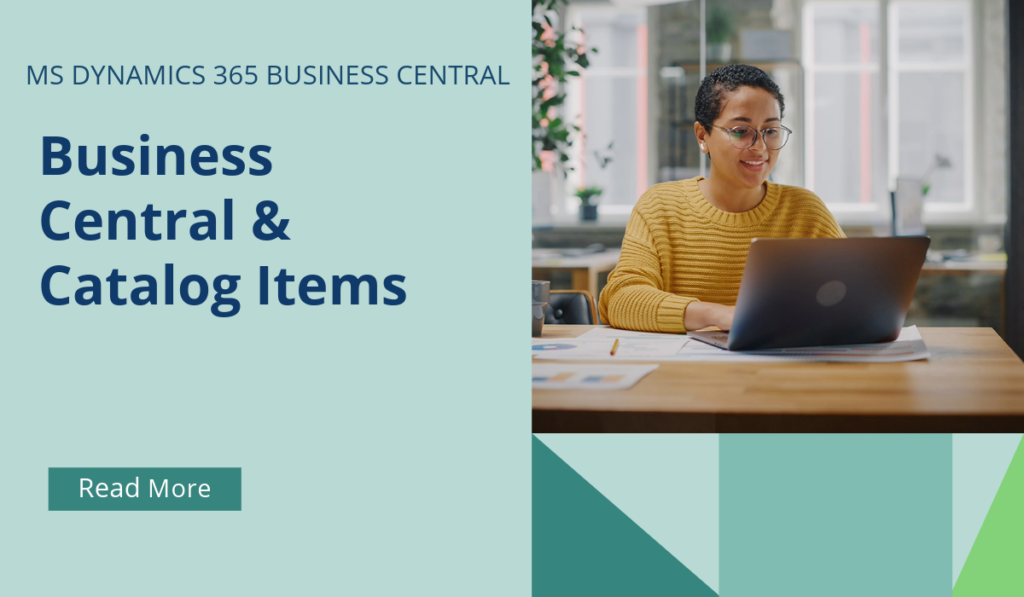
Business Central How-To: Catalog Items
Catalog items are items that you don’t manage in Business Central until you sell them. When you use the Select Catalog Item action to add a catalog item to a line on a sales order, quote, or blanket sales order, the catalog item is converted to a regular item.
A catalog item typically has the item number of the vendor who supplies it. Before you can convert a catalog item to a normal item, you must specify how to convert vendor item numbers to your item numbering.
Catalog items are not to be mistaken with non-inventory items, which are regular items that are given the type Non-Inventory to keep them out of availability and costing calculations, for example, because they are only used internally and have a low cost.
Before you can convert a catalog item to a regular item, you must specify how to convert vendor item numbers to the structure you use for item numbers.
- Choose the
 icon, enter Catalog Item Setup, and then choose the related link.
icon, enter Catalog Item Setup, and then choose the related link. - In the No. Format field, choose the option you prefer.
Once this has been setup, the user can easily convert a catalog item as below:
- Choose the
 icon, enter Catalog Items, and then choose the related link.
icon, enter Catalog Items, and then choose the related link. - Open the card for a catalog item that you want to convert to a normal item.
- On the Catalog Item Card page, choose the Create Item action.
A new item card prefilled with information from the catalog item and an item template is created. You can edit the information about the new item if needed.
Equally this can be actioned within a Sales document, like so:
- Choose the
 icon, enter Sales Orders, and then choose the related link.
icon, enter Sales Orders, and then choose the related link. - Choose the New action. Fill in the fields on the General FastTab as for any sales order.
- On a new sales line, in the Type field, select Item, but leave the No. field empty.
- Choose the Line action, and then choose the Select Catalog Items action.
- On the Catalog Items page, select the catalog item that you want to sell, and then choose the OK button. The catalog item automatically converts to a normal item, and the new normal item is selected on the sales line.
- When the sales order is complete, choose the Post action.
Important: If you change you mind and delete the sales line, the automatically created item is also deleted. Deleting the item helps reduce clutter in you list of items.
The item is also deleted if you convert the item manually, or make changes such as adding new units of measure or updating prices or cost. However, the item won’t be deleted if it’s already used in sales or purchase lines, assembly BOMs, or has ledger entries.
If you’d like to discuss more about Business Central’s many efficiencies and how to use them, or about making the move across to BC, reach out today to Brookland Solutions for a no obligation discussion. Get in touch!
March 10, 2025
RECENT POSTS
How to Prepare for Making Tax Digital Before April 2026
At a Glance From April 2026, HMRC’s Making Tax Digital for Income Tax Self Assessment (MTD for ITSA) becomes mandatory for self-employed individuals and landlords earning over £50,000. Businesses must maintain digital records and file [...]
Top 9 Mistakes SMEs Make When Setting Up MTD
At a Glance Many UK SMEs still struggle with Making Tax Digital due to multiple issues, ranging from non-compliant software to poor data handling. Brookland Solutions can help streamline MTD compliance through Microsoft Dynamics 365 [...]
Benefits of Business Central For UK GDPR Compliance
At a Glance Complying with GDPR is essential for UK SMEs handling personal data. Microsoft Dynamics 365 Business Central simplifies this task with its built-in tools for classification, correction, deletion, and anonymisation. With Brookland Solutions’ [...]



