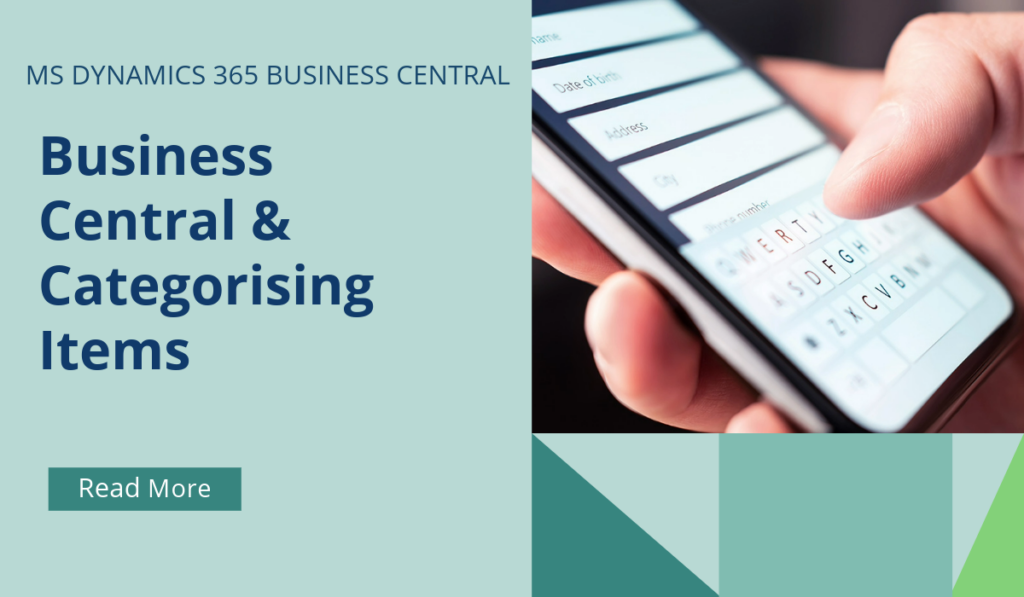
Business Central How-To: Categorising Items
To maintain an overview of your items and to help you sort and find items, it’s useful to organize your items in item categories.
To find items by characteristics, you can assign item attributes to items and also to item categories.
Categories and attributes are two different ways of grouping inventory items. Item variant is a way to indicate that a specific item is available in different colours or sizes, for example. Depending on how you set up your inventory, you can use categories to group chairs versus desks, and then use attributes to group green items versus blue items, for example. You can then supplement this setup by adding variants to each type of chair and desk. By adding variants, you can run reports such as Item Availability by Variant to identify differences between the blue chairs versus the green chairs, for example.
To create an Item Category:
- Choose the
 icon, enter Item Categories, and then choose the related link.
icon, enter Item Categories, and then choose the related link. - On the Item Categories page, choose the New action.
- On the Item Category Card page, on the General FastTab, fill in the fields as necessary. Hover over a field to read a short description.
- On the Attributes FastTab, specify any item attributes for the item category.
If you change your mind about an item category, you can delete it. However, if the category is assigned to an item, you must remove that assignment beforehand.
When customers inquire about an item, either in correspondence or in an integrated web shop, they might ask or search according to characteristics, such as height and model year. To provide this customer service, you can assign item attribute values of different types to your items, which can then be used when searching for items.
To create Item Attributes:
- Choose the
 icon, enter Item Attributes, and then choose the related link.
icon, enter Item Attributes, and then choose the related link. - On the Item Attributes page, choose the New action.
- On the Item Attribute page, fill in the fields as necessary. Hover over a field to read a short description.
Once this has been actioned, the user may choose the Filter by Item Attributes function in Items to easily search for items matching the required attribute.
If you’d like to discuss more about Business Central’s many efficiencies and how to use them, or about making the move across to BC, reach out today to Brookland Solutions for a no obligation discussion. Get in touch!
February 24, 2025
RECENT POSTS
How to Prepare for Making Tax Digital Before April 2026
At a Glance From April 2026, HMRC’s Making Tax Digital for Income Tax Self Assessment (MTD for ITSA) becomes mandatory for self-employed individuals and landlords earning over £50,000. Businesses must maintain digital records and file [...]
Top 9 Mistakes SMEs Make When Setting Up MTD
At a Glance Many UK SMEs still struggle with Making Tax Digital due to multiple issues, ranging from non-compliant software to poor data handling. Brookland Solutions can help streamline MTD compliance through Microsoft Dynamics 365 [...]
Benefits of Business Central For UK GDPR Compliance
At a Glance Complying with GDPR is essential for UK SMEs handling personal data. Microsoft Dynamics 365 Business Central simplifies this task with its built-in tools for classification, correction, deletion, and anonymisation. With Brookland Solutions’ [...]



