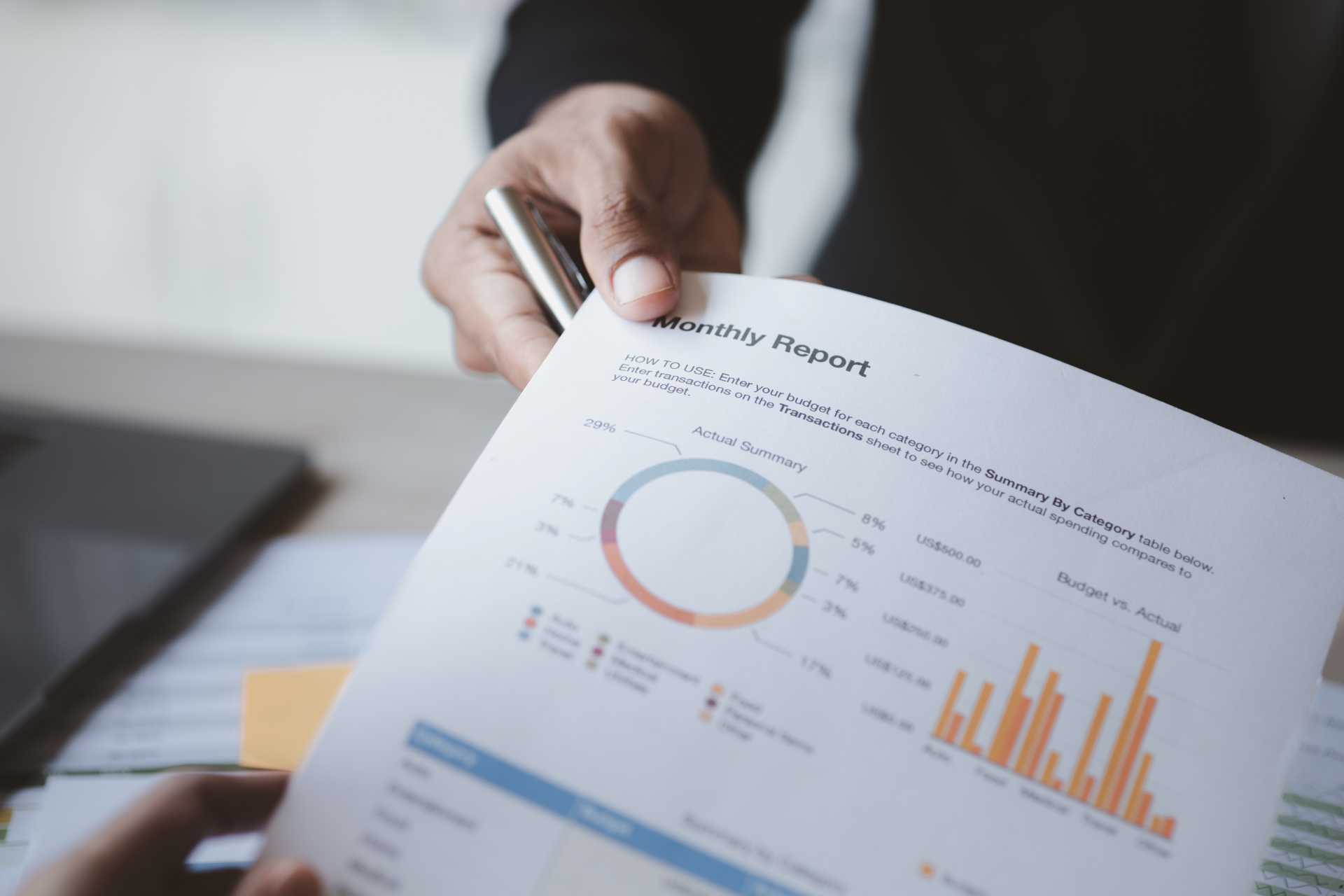October ’24 BC Release Wave – Replenish Items in Projects
October ’24 BC Release Wave – What’s Included?
Microsoft Dynamics 365 Business Central receives major updates twice a year, typically in April and October. These updates introduce significant new features and improvements to enhance the functionality and user experience of the platform. Most capabilities are made available in major updates, but some become available in minor updates, which are released monthly.
Microsoft is committed to delivering predictable updates to the service. Updates are continuous, touchless updates that provide new features and functionality. They eliminate the need to do expensive upgrades every few years.
What can we expect in the October 2024 release?
Business Central makes it fast and easy to ensure that you have the items you need to kick off a new project or keep one running smoothly. On the Project Card page, you can create purchase orders for the items by choosing the Create Purchase Order action. Afterward, you can review and edit the orders before you send them to your vendors.
Remember! Projects is the new terminology for Jobs
The process of creating purchase orders from projects is similar to the functionality you might already be familiar with from the sales area. The process lets you create purchase orders right from a project. It shares the same algorithm as Order Planning worksheet, which means it doesn’t require elaborated setup to produce recommendations, but it’s intelligent enough to analyze demand and supply for required items.
To create a purchase order for the quantity of each item the project is missing, use the Create Purchase Orders action.
- Choose the Lightbulbthat opens the Tell Me icon, enter Projects, and then choose the related link.
- Open a project that you want to purchase items for.
- Choose the Create Purchase Orders
- The Create Purchase Orderspage opens and shows a line for each item on the project. Lines for both fully available quantities and unavailable quantities show by default. Unavailable quantities aren’t available. To show only unavailable quantities, choose the Show Unavailable
- The Quantity to Purchasefield contains the unavailable quantity. To purchase a different quantity, edit the value in the field. You can also turn on the Reserve toggle if you want to reserve the quantity on the purchase line against demand.
Note: You can also change the Quantity to Purchase field on unavailable lines, even though they represent fully available quantities.
- Choose OK.
This process creates a purchase order for each vendor from which you purchase the items on the project, including any quantity changes that you made on the Create Purchase Orders page. You can continue to process the purchase order or orders, for example, by editing or adding purchase order lines.
If you’d like to discuss more about how Business Central can support your business, reach out today to Brookland Solutions for a no obligation discussion. Get in touch!
September 17, 2024
RECENT POSTS
7 Benefits of Migrating from Dynamics GP to Dynamics 365 Business Central
At a Glance Microsoft Dynamics GP is scheduled to be phased out by 2029. Continuing to rely on it exposes businesses to rising costs, security risks, and limited innovation. Migrating to Dynamics 365 Business Central [...]
5 Reporting Pitfalls That Stop Your Business Central Upgrade from Delivering Value
At a Glance Upgrading to Business Central improves reporting, but only if dimensions, data quality, structures and training are handled correctly. This guide outlines the five common, but avoidable, reporting pitfalls and how Brookland Solutions [...]
How to Simplify Multi-Company Reporting in Business Central
At a Glance Multi-company reporting in Business Central lets businesses consolidate financial data from multiple entities into one place, reducing errors and manual work. With features for currency handling, intercompany eliminations, and consolidated reporting, BC [...]