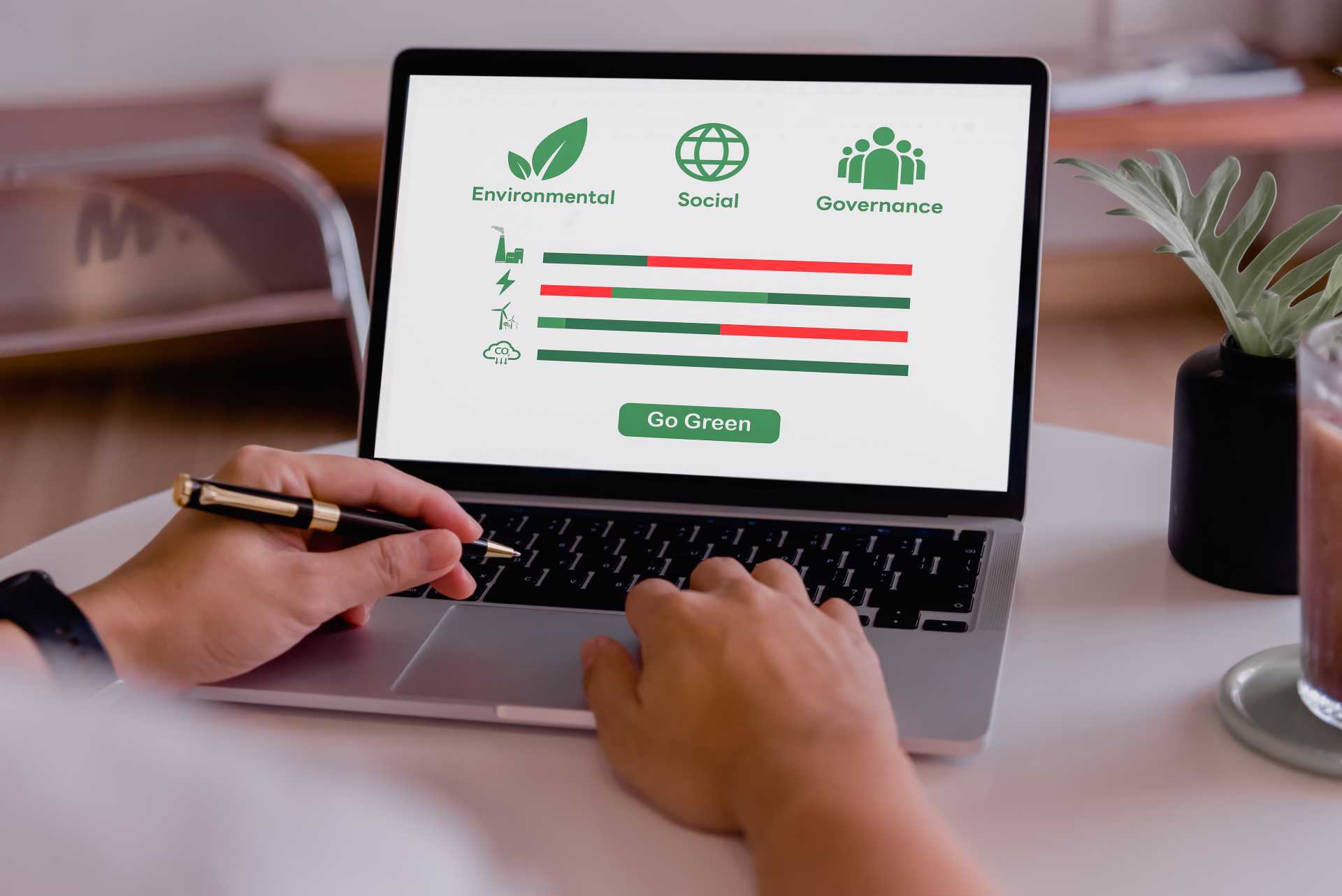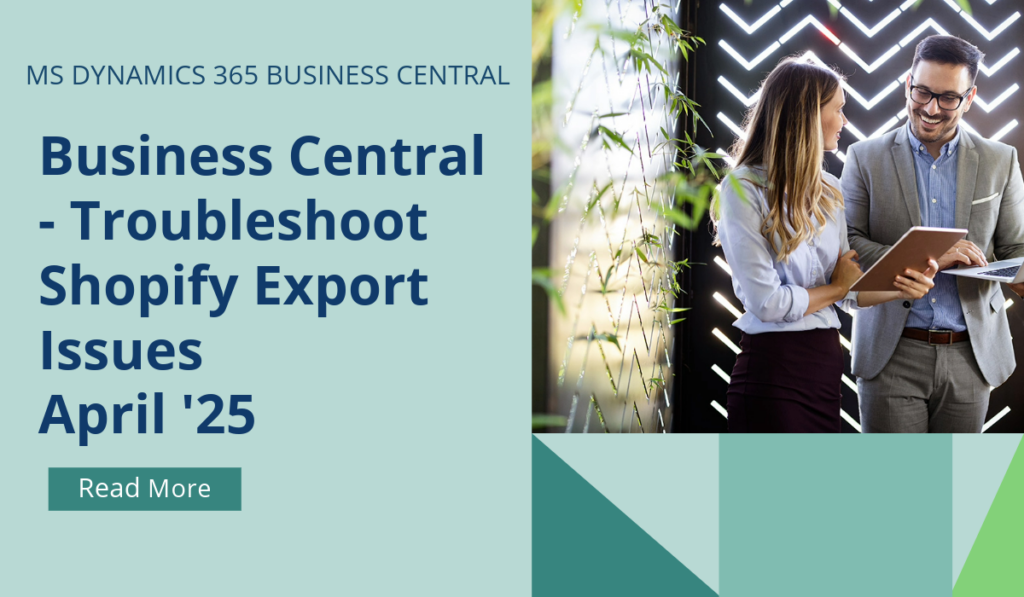
Business Central – Troubleshoot Export Issues on Shopify
When a business experiences a problem with the integration of their front end, Shopify, and their back end, Business Central, it’s important to quickly get to the bottom of the issue. Having different levels of logging reduces the time it takes to resolve a problem with your integration between Shopify and Business Central.
When you export data to Shopify, the Shopify Connector skips records that Shopify will reject or that aren’t valid for export for other reasons. While the behaviour is expected, you might be confused if some information wasn’t processed as you expected.
From April 2025, you can now find those entries on the Shopify Skipped Records page, which shows all skipped records and provides the reasons and the date and time the records were skipped. You can mark whether an e-document is fully paid, partially paid, or unpaid. This information is sent (accounts payable) or received (accounts receivable) through access points based on your e-document configuration. The payment tracking feature in e-documents includes details such as:
- Date of payment collection
- Amount collected, including VAT
- Base amount and VAT amount at the time of payment
Cases that the Shopify Connector logs
Customer:
- A customer has an empty email.
- A customer with the same email or phone number exists.
Posted sales invoice:
- Customer doesn’t exist in Shopify.
- Payment term mapping is missing.
- Customer number is the default customer number for the Shopify Shop.
- Customer number is used in the Shopify customer template.
- No lines exist in the sales invoice.
- Invalid (negative or fractional) quantity.
- Empty number value.
Product:
- Item is blocked/sales blocked (item variant).
- Item is blocked.
- Item description is empty.
Catalog:
- Price sync if the catalog isn’t found in Shopify.
Shipments:
- Related Shopify order doesn’t exist.
- No lines in the posted sales shipment are applicable for fulfillment.
- No corresponding fulfillment is found in Shopify.
If you run sync in the foreground you will get a notification if records were skipped. Choose View Skipped Records to open the Shopify Skipped Records page.
Setup
The Logging Mode field controls the content of the Shopify Skipped Records page. Note that the All option works in the same way as Error Only and logs only skipped entries. It won’t log entries that were previously skipped.
Retention policy
To help you keep your database size under control, Shopify Skipped Records is included in Define Retention Policies.
If you’d like to discuss more about Business Central’s upcoming changes, or about making the move across to BC, reach out today to Brookland Solutions for a no obligation discussion. Get in touch!
April 10, 2025
RECENT POSTS
How Startup Teams Benefit from ERP in the First 90 Days
At a Glance Implementing Microsoft Dynamics 365 Business Central can give startups early wins within the first 90 days. It can automate manual tasks, improve visibility, speed up reporting, consolidate data, and support smarter decision-making. [...]
How to Track and Manage Your Carbon Footprint with BC’s Sustainability Manager
At a Glance Tracking your carbon footprint strengthens your business’ compliance efforts and builds trust with stakeholders. Business Central’s Sustainability Manager records scope 1–3 emissions, water, and waste, with automated CO₂e calculations and CSRD-ready reports. [...]
Dynamics 365 Business Central Licensing Guide – What UK SMEs Must Know
At a Glance Dynamics 365 Business Central licensing includes Essentials, Premium, and Team Member options. Essentials supports finance, sales, and inventory management; Premium adds manufacturing and service modules, while Team Member offers limited access. The [...]