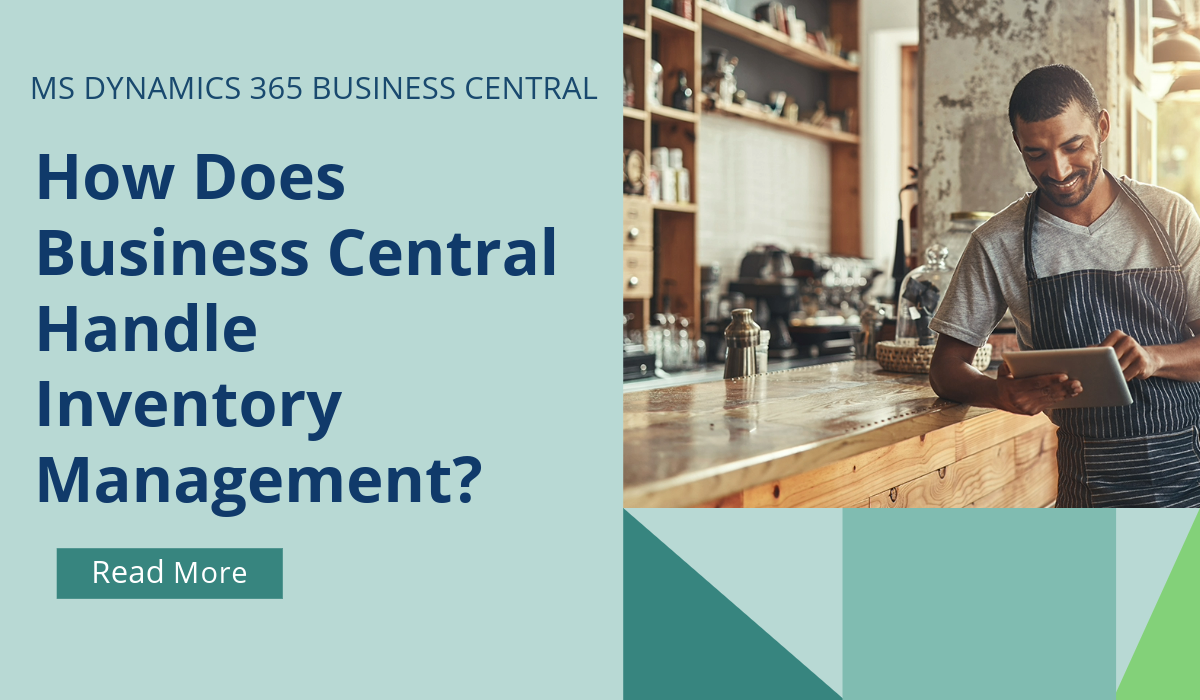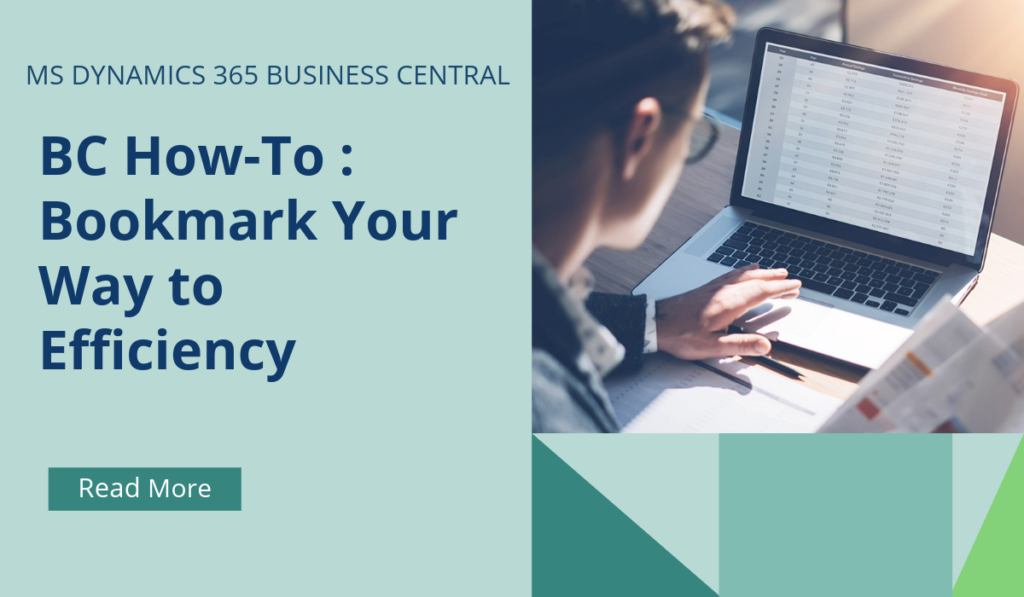
Business Central How-To : Bookmark Your Way to Efficiency
In Business Central, bookmarks allow you to quickly access your favourite content or business tasks. You can add a bookmark to a page or report from the navigation menu of your Role Center. The best part is that these bookmarks are completely personal to you.
Here’s how you can use bookmarks to make your BC experience more efficient:
Adding a Bookmark to a Page or Report
Open any page or report that you want to bookmark.
Look for the bookmark icon (usually in the top-right corner of the page).
Choose the icon to add an action that opens the page or report from your Role Center.
The action will now appear in the navigation menu on your Role Center.
Bookmarking from the Tell Me Window
Open the Tell Me window (by pressing Ctrl + Alt + Space or using the search bar).
Enter the name of the page or report you want to bookmark (e.g., “Sales Orders”).
Hover over the search result for the desired page or report.
Choose the bookmark icon to add the action to your Role Center.
Managing Bookmarks
You can reorganize your bookmarks by personalizing your Role Center.
To remove a bookmark, go to the target page or report and choose the bookmark icon again.
If you have many actions, activate the More button to display all of them.
Remember that bookmarks allow you to tailor your workspace and quickly access the content you need!
If you’d like to discuss more about how bookmarks and Business Central can transform your business, reach out today to Brookland Solutions for a no obligation discussion. Get in touch!
June 21, 2024
RECENT POSTS
Business Central How-To: FastTabs & FactBoxes
Business Central, a user-friendly ERP system, has plenty of terminologies specific to the product, and if you’re moving across to BC from some other program, or even considering an upgrade from NAV to BC, it [...]
How Does Business Central Handle Inventory Management?
Inventory Management is a module in Business Central that helps SMBs manage their inventory and other operations within a single platform. SMBs can track, manage, and optimise stock levels across locations. Microsoft Dynamics [...]
How Does Business Central Benefit Manufacturing Companies?
Manufactured products are part of everyone's lives. From the car that you drive, the mobile phone that you use, to the milk that you drank for breakfast. Companies that create these products must [...]