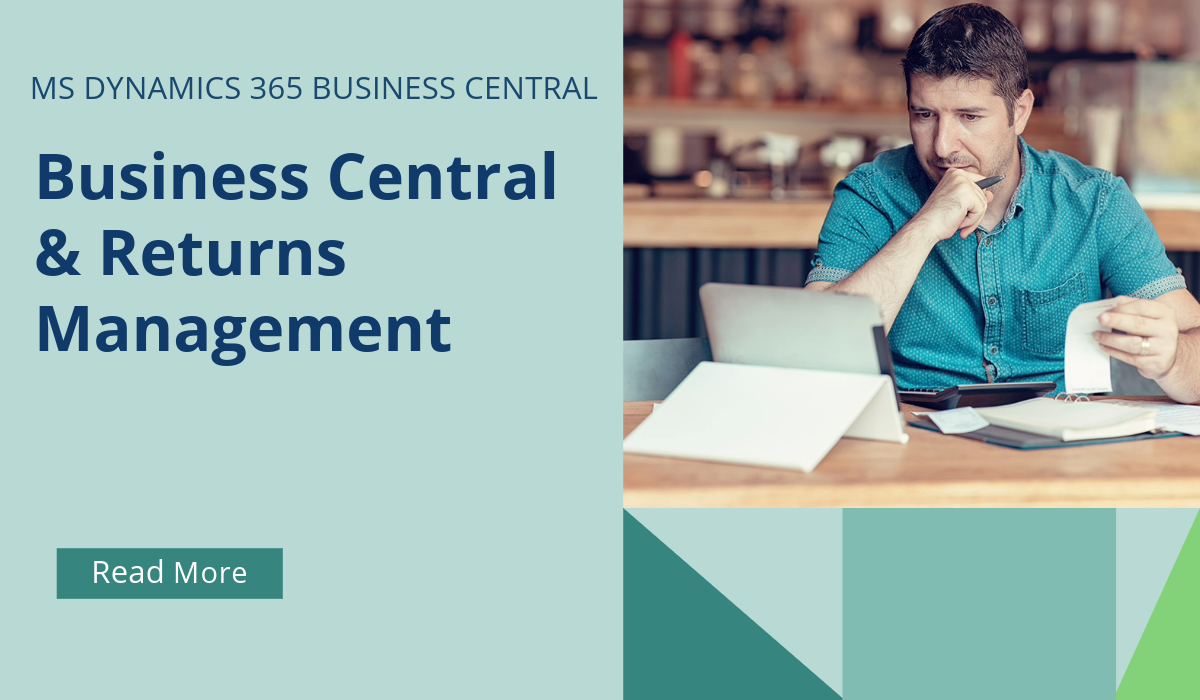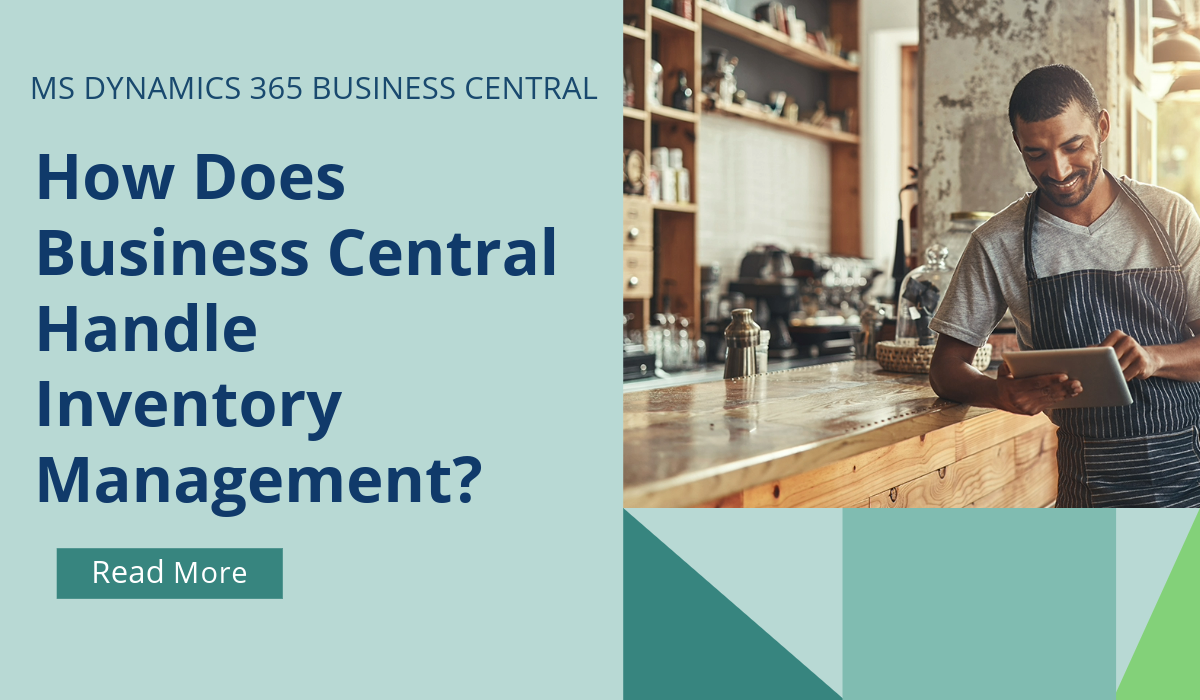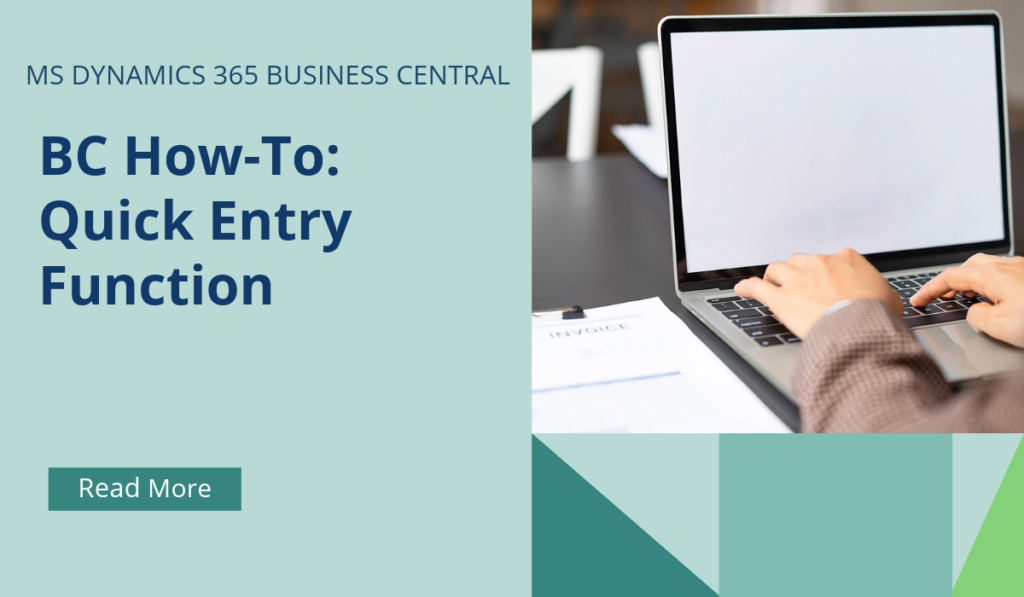
Business Central How-To: Quick Entry Function
The Quick Entry feature in Microsoft Dynamics 365 Business Central is a productivity tool designed to streamline data entry across various pages.
Here’s how it works:
- Efficient Navigation: Quick Entry changes the behaviour of the Enter key, allowing you to move quickly between fields that are essential for data entry, skipping over non-essential fields.
- Focus on Relevant Fields: It lets you navigate through only those fields that you’re interested in, bypassing non-editable fields and fields that are not typically filled in.
- Customization: Developers, like our team at Brookland, can set the QuickEntry property on page fields to define a path for entering data, which is beneficial for repetitive data entry tasks.
- Different from Tab Key: The behaviour of the Quick Entry is respected when users press the Enter key, as opposed to the Tab key, which will sequentially give input focus to all page controls.
This feature is particularly useful for users who have to enter a large amount of data, as it minimizes the number of keystrokes required to navigate between fields, thus saving time and reducing the likelihood of input errors.
If this sounds like something that would work for your business, you’re probably wondering how you can start using Quick Entry! The good news is that, for basic functionality, this is all user-accessible and comes as standard.
To enable or disable the Quick Entry feature for specific fields in Microsoft Dynamics 365 Business Central, you use the personalization feature.
Here’s how to do it:
- Start Personalization: Click on the settings icon, and then select the Personalize
- Select a Field: Navigate to the field you want to change. In lists, this will be the corresponding column heading.
- Modify Quick Entry Setting: Choose either Include in Quick Entry or Exclude from Quick Entry based on your preference1.
This personalization affects only your workspace and doesn’t change how others work with Business Central. It’s a great way to tailor the data entry process to your specific workflow needs.
If you’d like to discuss more about how to maximise your efficiencies with Business Central, reach out today to Brookland Solutions for a no obligation discussion. Get in touch!
August 5, 2024
RECENT POSTS
Business Central & Returns Management
Returns management is the process of handling returned products efficiently to ensure a seamless experience for both customers and businesses. As a comprehensive ERP system, Business Central has a number of standard modules [...]
Business Central How-To: FastTabs & FactBoxes
Business Central, a user-friendly ERP system, has plenty of terminologies specific to the product, and if you’re moving across to BC from some other program, or even considering an upgrade from NAV to BC, it [...]
How Does Business Central Handle Inventory Management?
Inventory Management is a module in Business Central that helps SMBs manage their inventory and other operations within a single platform. SMBs can track, manage, and optimise stock levels across locations. Microsoft Dynamics [...]