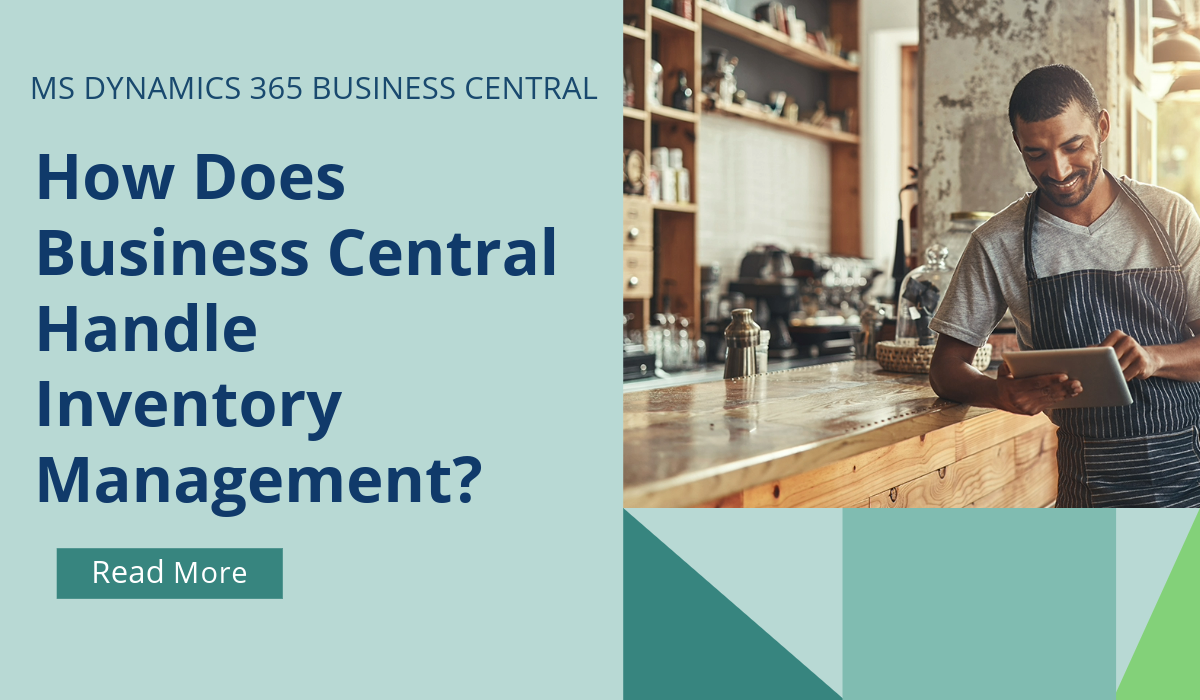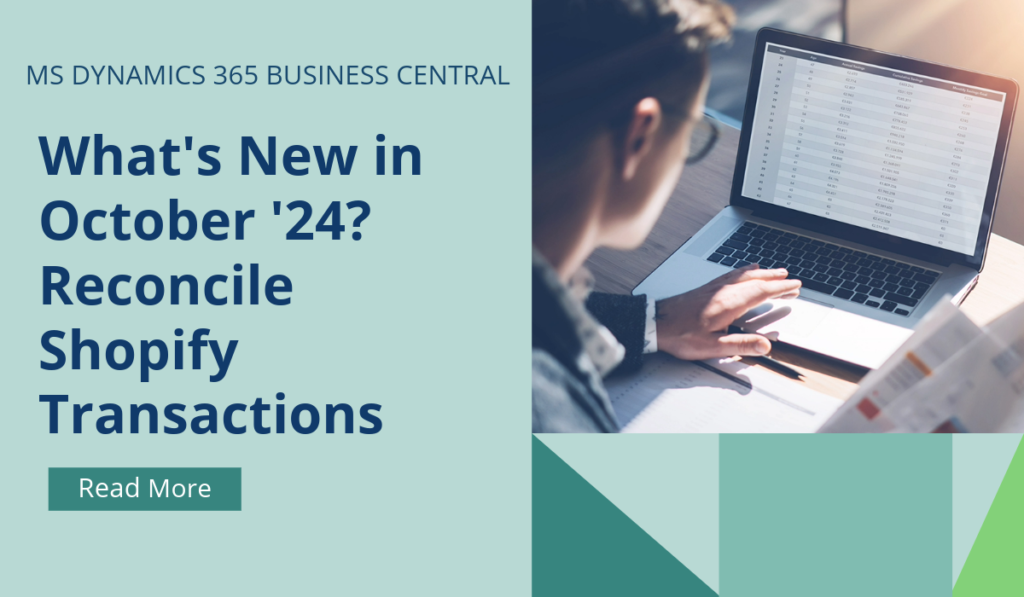
October ’24 BC Release Wave – Reconcile Shopify Transactions
October ’24 BC Release Wave – What’s Included?
Microsoft Dynamics 365 Business Central receives major updates twice a year, typically in April and October. These updates introduce significant new features and improvements to enhance the functionality and user experience of the platform. Most capabilities are made available in major updates, but some become available in minor updates, which are released monthly.
Microsoft is committed to delivering predictable updates to the service. Updates are continuous, touchless updates that provide new features and functionality. They eliminate the need to do expensive upgrades every few years.
What can we expect in the October 2024 release?
Integrating Business Central and Shopify lets you easily manage your online sales and payments in one place. You can track the different payment methods, such as gift cards, credit cards, and more, that buyers used during checkout, and create customer ledger and general ledger entries to ensure accurate accounting and reporting.
When a customer completes their checkout in the online store, the information about their payment is saved as a Transaction. There might be multiple transactions linked to the order, such as when a customer uses a gift card to pay some of the cost and then uses a credit card or PayPal for the remaining amount. The payment transactions in Shopify synchronize with the orders and you can view them on the Shopify Orders page.
There are several options for processing imported payment transactions in Business Central. This release offers an extra option that’s helpful in cases where several payments methods are involved. The gift card scenario is probably the most common.
The scenario involves the following parties:
- The buyer, who is the person who buys goods from your Shopify online store.
- The merchant, which is your company.
- The payment provider, which is the company that facilitates payment processing for you. The provider can be Shopify Payments or a third party.
How the Money Flows:
The Buyer buys goods from an online store. The last stage is to process their payment.
Note: This example doesn’t cover cases where payment is completed outside Shopify checkout, which is valid for B2B scenarios.
The Buyer pays part of the amount with a gift card, and the remaining amount with a credit card, PayPal, or a local payment method such as MobilePay in Denmark.
The Merchant can see the issued gift card and information about its use in Business Central.
Depending on the payment provider, the Merchant might see the money in their account with the payment provider, including both the amount received and the amount deducted for the provider’s commissions. Payment providers often take a commission from each transaction, and in some cases they also have a fixed fee.
Depending on the payment provider, the Merchant either transfers the money to their bank account (payout) manually or automatically within a defined period. For example, one timer per day, per month, and so on.
Depending on the bank, the Merchant can see the incoming transaction at their bank account via online banking or their bank statement.
Reconcile Shopify transaction against original invoices, reconcile bank statement against interim account representing money at the payment provider
The Merchant imports a sales order to Business Cental and posts the shipment and invoice. Business Central creates a customer ledger entry of the type Invoice with the full amount, apd sets Open to Yes. The remaining amount equals the invoiced amount.
The Merchant processes the imported Shopify transactions in the Transactions list. They apply filters, and then use the Suggest Shopify Payments action to transfer the transactions to the general journal. Alternativley, the merchant can use the Suggest Shopify Payments action on the Cash Receipt Journal page. The Merchant reviews the lines, and notices that the applied documents are selected automatically. They post the journal, and Business Central creates a customer ledger entry of the type Payment and applies it to the corresponding entry of the type Invoice.
Note: If you configured a payment method mapping, make sure the corresponding payment method doesn’t have the Bal. Account Type and Bal. Account No. filled in. If they are, when you post the invoice Business Central creates a balancing entry of the Payment type and applies it to the Invoice type in the customer ledger entry. You won’t be able to create a journal line and apply it to the sales invoice. Instead, create Journal Batch for each payment method, and fill in the Bal. Account Type and Bal. Account No. fields there.
The merchant imports bank statement using payment reconciliation journal or bank reconciliation journal with one or more transactions that represent the transfer from the payment provider to bank account.
If you’d like to discuss more about how Business Central can support your business, reach out today to Brookland Solutions for a no obligation discussion. Get in touch!
September 16, 2024
RECENT POSTS
How Does Business Central Handle Inventory Management?
Inventory Management is a module in Business Central that helps SMBs manage their inventory and other operations within a single platform. SMBs can track, manage, and optimise stock levels across locations. Microsoft Dynamics [...]
How Does Business Central Benefit Manufacturing Companies?
Manufactured products are part of everyone's lives. From the car that you drive, the mobile phone that you use, to the milk that you drank for breakfast. Companies that create these products must [...]
How to Ensure GDPR Compliance through ERP Systems?
Organisations are increasingly dependent on the collection, processing, and storage of data for their continued business operations. However, growing concerns around data privacy and security are nudging businesses to comply with the regulations surrounding the [...]